中文文章
24
2025/10
四步法:提升外语听力和口语能力
想知道明星都是怎么学习外语的吗,歌手尚雯婕教你四步法,一边听一边学,轻松提升外语听力和口语能力。
●●●
19
2025/10
怎么通过看美剧来学习英语?
想提升英语听力和口语?看美剧是一种轻松又高效的方式。本文教你用科学方法和学习工具,一边追剧一边高效提升英语水平。
●●●
15
2025/10
langKey 看视频学英语同步练习听力和词汇是如何诞生
该文档围绕 “解决开发者英语学习痛点” 展开,讲述开发者因工作需提升英语水平,尝试多种方法却受碎片化、遗忘快等问题困扰,受多款工具启发后,萌生 “看 YouTube 英文技术视频时同步练单词” 的想法,进而围绕开发者场景梳理需求,推进 “视频 + 单词同步学习工具” 开发,以期助力开发者高效提升英语水平。
●●●
English Article
15
2025/10
langkey Plugin Tutorial: Initial Setup
Plugin Function Definition and Settings Detailed Tutorial: Quick Start Guide for Beginners
●●●
20
2025/10
Learning Chinese Through YouTube: A Practical Guide
The article describes how the author learned Chinese through YouTube and shares their insights.
●●●
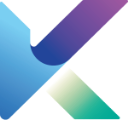 langKey
langKey